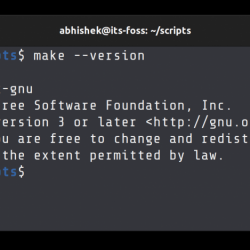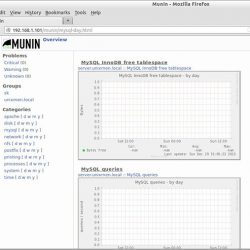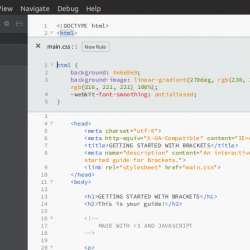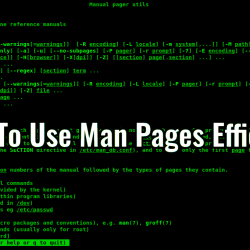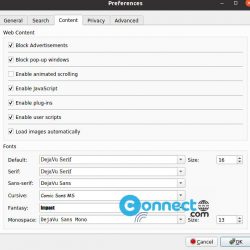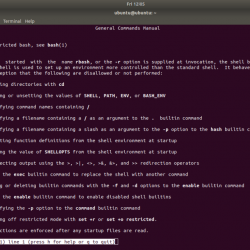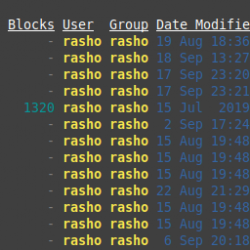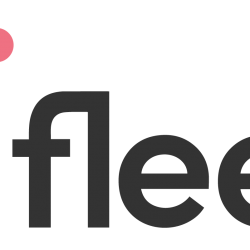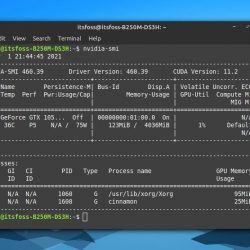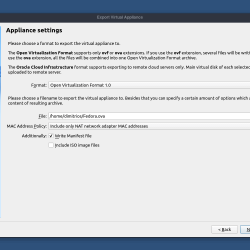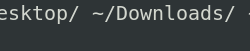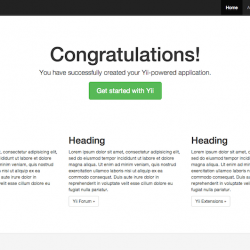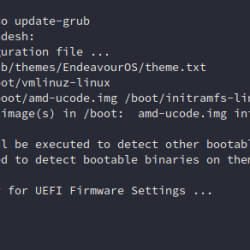在本教程中,我们将向您展示如何在 AlmaLinux 8 上安装 osTicket。对于那些不知道的人,osTicket 是一个免费的开源客户支持票务系统,并在全球广泛使用。 它是一个简单的基于 Web 的轻量级应用程序,允许组织、管理和归档支持请求。
本文假设您至少具有 Linux 的基本知识,知道如何使用 shell,并且最重要的是,您在自己的 VPS 上托管您的站点。 安装非常简单,假设您在 root 帐户中运行,否则您可能需要添加 ‘sudo‘ 获取 root 权限的命令。 我将向您展示在 AlmaLinux 8 上逐步安装 osTicket 支持票务系统。您可以按照 CentOS 和 Rocky Linux 的相同说明进行操作。
在 AlmaLinux 8 上安装 osTicket
步骤 1. 首先,让我们先确保您的系统是最新的。
sudo dnf update sudo dnf install epel-release
步骤 2. 安装 LAMP 服务器。
需要一个 AlmaLinux LAMP 服务器。 如果您没有安装 LAMP,您可以在此处按照我们的指南进行操作。
步骤 3. 在 AlmaLinux 8 上安装 osTicket。
现在我们从官方下载页面下载 osTicket 的最新可用版本:
curl -s https://api.github.com/repos/osTicket/osTicket/releases/latest | grep browser_download_url | grep "browser_download_url" | cut -d '"' -f 4 | wget -i -
接下来,提取存档文件:
unzip osTicket-v*.zip -d osTicket
之后,将 osTicket 文件夹移动到 /var/www/ 目录:
sudo mv osTicket / var / www /
然后,通过复制文件来创建 osTicket 配置:
sudo cp /var/www/osTicket/upload/include/ost-sampleconfig.php /var/www/osTicket/upload/include/ost-config.php
使用以下命令为 webroot 目录授予适当的权限:
sudo chown -R apache:apache /var/www/osTicket
步骤 4. 配置 MariaDB。
默认情况下,MariaDB 未加固。 您可以使用以下方法保护 MariaDB mysql_secure_installation 脚本。 您应该仔细阅读以下每个步骤,这些步骤将设置 root 密码、删除匿名用户、禁止远程 root 登录以及删除测试数据库和访问安全 MariaDB 的权限。
mysql_secure_installation
像这样配置它:
- Set root password? [Y/n] y - Remove anonymous users? [Y/n] y - Disallow root login remotely? [Y/n] y - Remove test database and access to it? [Y/n] y - Reload privilege tables now? [Y/n] y
接下来,我们需要登录到 MariaDB 控制台并为 osTicket 创建一个数据库。 运行以下命令:
mysql -u root -p
这将提示您输入密码,因此请输入您的 MariaDB 根密码并点击 Enter. 登录到数据库服务器后,您需要为 osTicket 安装创建一个数据库:
MariaDB [(none)]> CREATE DATABASE osticketdb; MariaDB [(none)]> CREATE USER 'osticket_user'@'localhost' IDENTIFIED BY 'your-strong-passwd'; MariaDB [(none)]> GRANT ALL PRIVILEGES ON osticketdb.* TO 'osticket_user'@'localhost'; MariaDB [(none)]> FLUSH PRIVILEGES MariaDB [(none)]> exit
步骤 5. 配置 Apache.
现在我们为 osTicket 创建一个 VirtualHost 配置文件 Apache 配置目录:
nano /etc/httpd/conf.d/osticket.conf
添加和修改以下内容:
<VirtualHost *:80> ServerAdmin [email protected] DocumentRoot /var/www/osTicket/upload ServerName osticket.idroot.us ServerAlias www.osticket.idroot.us <Directory /var/www/osTicket/upload/> Options FollowSymlinks AllowOverride All Require all granted </Directory> ErrorLog /var/log/httpd/osticket_error.log CustomLog /var/log/httpd/osticket_access.log combined </VirtualHost>
Save 和 close 文件,然后重新启动 Apache 使更改生效的服务:
sudo systemctl restart httpd sudo systemctl enable httpd
步骤 6. 使用 Let’s Encrypt 保护 osTicket。
首先,我们使用以下命令安装 Certbot:
sudo dnf install certbot python3-certbot-apache
然后,安装 SSL 证书 Apache 如下:
sudo certbot --apache
继续执行交互式提示并安装证书。 如果安装了证书,您将看到以下祝贺消息:
Deploying certificate Successfully deployed certificate for osticket.example.com to /etc/httpd/conf.d/osticket-le-ssl.confCongratulations! You have successfully enabled HTTPS on https://osticket.idroot.us NEXT STEPS: - The certificate will need to be renewed before it expires. Certbot can automatically renew the certificate in the background, but you may need to take steps to enable that functionality. See https://certbot.org/renewal-setup for instructions. - - - - - - - - - - - - - - - - - - - - - - - - - - - - - - - - - - - - - - - - If you like Certbot, please consider supporting our work by: * Donating to ISRG / Let's Encrypt: https://letsencrypt.org/donate * Donating to EFF: https://eff.org/donate-le - - - - - - - - - - - - - - - - - - - - - - - - - - - - - - - - - - - - - - - -
步骤 7. 防火墙设置。
防火墙是一种附加的安全措施,可以允许和阻止流量。 出于这个原因,我们将打开端口 80 和 443,以允许网络流量通过浏览器使用以下命令访问我们的 osTicket 安装:
sudo firewall-cmd --permanent --add-service=http sudo firewall-cmd --permanent --add-service=https sudo firewall-cmd --reload
步骤 8. 访问 osTicket Web 界面。
成功安装后,您可以通过键入在浏览器中打开 osTicket https://osticket.idroot.us/. 你应该看到这个页面。 单击继续以继续。
恭喜! 您已成功安装 osTicket。 感谢您使用本教程在您的 AlmaLinux 8 系统上安装 osTicket 支持票务系统。 如需更多帮助或有用信息,我们建议您查看 osTicket 官方网站.