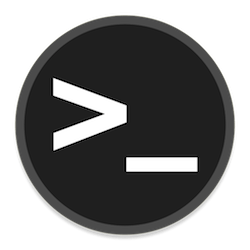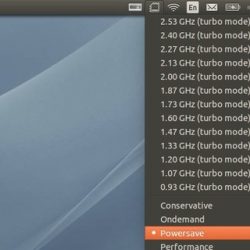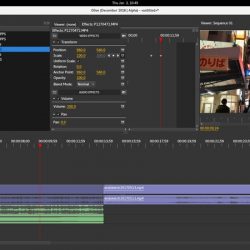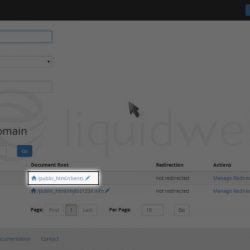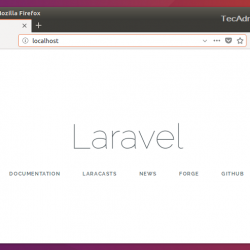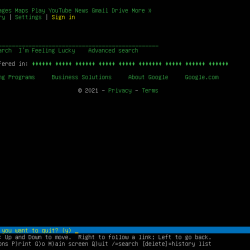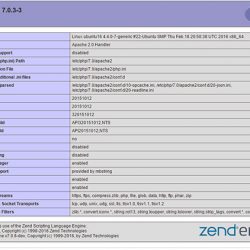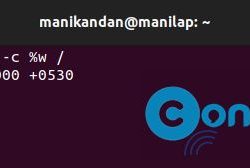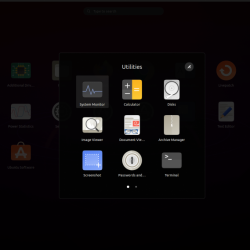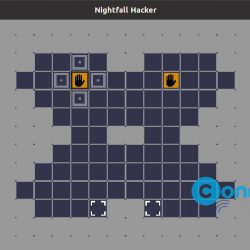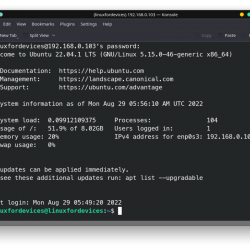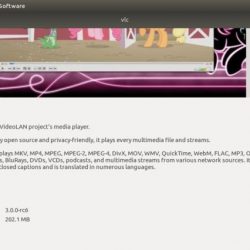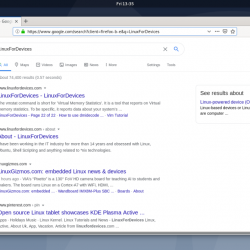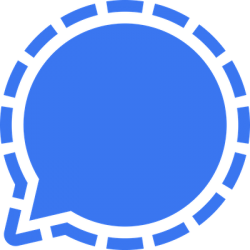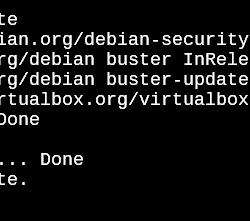在本教程中,我们将向您展示如何在 Ubuntu 20.04 LTS 上安装 ArangoDB。 对于那些不知道的人,ArangoDB 是一个开源 NoSQL 数据库,具有开源年份和灵活的文档、键值和图形数据模型。 使用集成的 Web 界面或命令行界面可以轻松管理该数据库。
本文假设您至少具备 Linux 的基本知识,知道如何使用 shell,最重要的是,您将站点托管在自己的 VPS 上。 安装非常简单,假设您在 root 帐户中运行,否则您可能需要添加 ‘sudo‘ 到获得 root 权限的命令。 我将向您展示在 Ubuntu 20.04 (Focal Fossa) 上逐步安装 ArangoDB。 您可以按照针对 Ubuntu 18.04、16.04 和任何其他基于 Debian 的发行版(如 Linux Mint)的相同说明进行操作。
在 Ubuntu 20.04 LTS Focal Fossa 上安装 ArangoDB
步骤 1. 首先,通过运行以下命令确保所有系统包都是最新的 apt 终端中的命令。
sudo apt update sudo apt upgrade sudo apt install curl apt-transport-https
步骤 2. 在 Ubuntu 20.04 上安装 ArangoDB。
现在运行以下命令将 apt 存储库添加到您的系统:
echo 'deb https://download.arangodb.com/arangodb34/DEBIAN/ /' | sudo tee /etc/apt/sources.list.d/arangodb.list
接下来,导入用于对包进行签名的 GPG 密钥:
wget -q https://download.arangodb.com/arangodb34/DEBIAN/Release.key -O- | sudo apt-key add -
之后,我们可以使用以下命令安装 ArangoDB 软件:
sudo apt update sudo apt install arangodb3
如果您在安装过程中没有设置 root 密码,您可以在安装后通过运行来保护 ArangoDB:
sudo arango-secure-installation
安装完成后,启动 ArangoDB 服务并使用以下命令使其在系统重新启动时启动:
sudo systemctl start arangodb3 sudo systemctl enable arangodb3
步骤 3. 访问 ArangoDB Shell。
ArangoDB 带有一个命令行实用程序来管理数据库。 您可以使用以下命令连接 ArangoDB shell:
arangosh
输出:
$ arangosh Please specify a password: _ __ _ _ __ __ _ _ __ __ _ ___ ___| |__ / _` | '__/ _` | '_ / _` |/ _ / __| '_ | (_| | | | (_| | | | | (_| | (_) __ | | | __,_|_| __,_|_| |_|__, |___/|___/_| |_| |___/ arangosh (ArangoDB 3.4.9 [linux] 64bit, using jemalloc, build tags/v3.4.9-0-g1001202f8, VPack 0.1.33, RocksDB 5.16.0, ICU 58.1, V8 5.7.492.77, OpenSSL 1.1.0l 20 May 2021) Copyright (c) ArangoDB GmbH Command-line history will be persisted when the shell is exited. Connected to ArangoDB 'http+tcp://127.0.0.1:8529' version: 3.4.9 [SINGLE, server], database: '_system', username: 'root' Type 'tutorial' for a tutorial or 'help' to see common examples 127.0.0.1:[email protected]_system>
现在,使用以下命令创建一个名为 mydb 的数据库:
127.0.0.1:[email protected]_system> db._createDatabase("mydb");
接下来,使用以下命令创建数据库用户:
127.0.0.1:[email protected]_system> var users = require("@arangodb/users"); 127.0.0.1:[email protected]_system> users.save("[email protected]", "your-strong-password");
输出:
{ "user" : "[email protected]", "active" : true, "extra" : { }, "code" : 201 }
接下来,使用以下命令授予 mydb 数据库的所有权限:
127.0.0.1:[email protected]_system> users.grantDatabase("[email protected]", "mydb");
现在,使用以下命令退出 ArangoDB shell:
127.0.0.1:[email protected]_system> exit
步骤 4. 访问 ArangoDB Web 界面。
ArangoDB 服务器带有用于管理的内置 Web 界面。 它使您可以管理数据库、集合、文档、用户、图形、运行和解释查询、查看服务器统计信息等等。 您可以通过编辑文件来配置它 /etc/arangodb3/arangod.conf:
nano /etc/arangodb3/arangod.conf
找到以下行:
endpoint = tcp://127.0.0.1:8529
并将其替换为以下行:
endpoint = tcp://your-server-ip-address:8529
进行此更改后重新启动 ArangoDB 服务:
sudo systemctl restart arangodb3
现在打开您的网络浏览器并转到 https://your-server-ip-address:8529 您将看到以下内容:
恭喜! 您已成功安装 ArangoDB。 感谢您使用本教程在 Ubuntu 20.04 LTS Focal Fossa 系统上安装 ArangoDB。 如需更多帮助或有用信息,我们建议您查看 ArangoDB 官方网站.
如果您没有时间做所有这些事情,或者如果这不是您的专业领域,我们提供“VPS 管理服务优惠”服务,起价 10 美元(Paypal